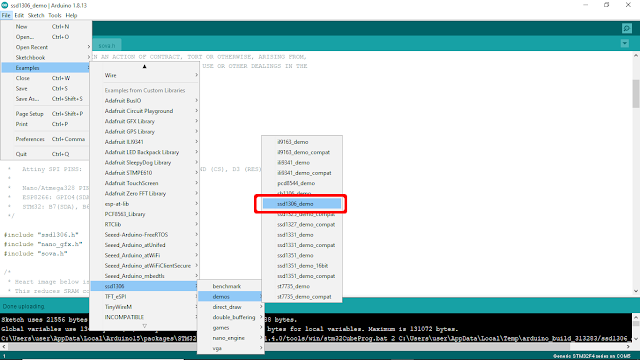The ESP32 is widely used MCU with Wi-Fi/BT/BLE. With TensorFlow Lite for Microcontrollers executing on ESP32, this opens up scenarios for all kinds of use-cases that are triggered by local inference. ESP32 has 2 CPU cores and a bunch of optimizations, making it easier to run heavy TF Micro workfloads.
ESP32 is pretty powerful for a microcontroller. Clocked at 240MHz, with just a single core it can do the detection well under 1 second (roughly ~700ms; additional optimizations are on the way to reduce this even further). This leaves the second core free for other tasks from your application.
more on Announcing TensorFlow Lite Micro support on the ESP32